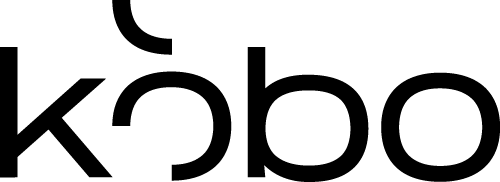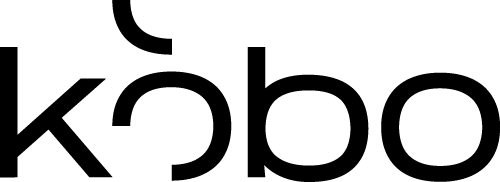No products in the cart.
Watermarking Your Images
Thomas Boldt on Watermarking Images for websites.
The Internet is a truly incredible place, where almost any kind of data imaginable is easily accessible with only a few minutes of your time. Usually this is a great help to the world at large, but when you’re an artist it can be a little nerve-wracking to take your masterpieces and make them available online.
It’s a common story among artists: a treasured work get digitized and uploaded to the web, only to have some unscrupulous person come along and simply copy the image and re-use it in their own work without any kind of permission – and sometimes even without crediting the artist at all! It can be incredibly frustrating when it happens to you, but there are a number of methods you can use to help fight the unauthorized reproduction of your work.
The simplest form of protection is to apply a digital watermark to all of your images before you upload them to the web. You’ve probably seen these around the web before, especially among digital photographers who unfortunately seem the most likely to have their work copied without permission. It’s a logo or other wordmark that has been superimposed on the image in such a way that it’s very clear who created the original piece, much like a digital signature.
Watermarking can be difficult to do well, and very easy to do badly. Many artists either make their watermarks so large and intrusive that they actually inhibit the enjoyment of the piece, or make them so small that they can be easily removed by anyone with a copy of Photoshop (or sometimes even just MS Paint!)
If you make your watermark too large, you’ll actually prevent your viewers from enjoying the piece as it is. This can actually be effective if your goal is to get them to purchase an un-watermarked copy of the piece, but it’s usually best to simply watermark a lower resolution version of the image in a smaller way so that people are still impressed.
When you make your watermark too small, on the other hand, it can be quite easy to simply crop out the watermark itself. If the thief has a copy of Photoshop, they might even be able to use the clone stamp tool to paint over the watermark and make it look like it was never there!
Once you’ve struck a good balance between size, style, and location for your watermark, you can easily add it to all your digital images using a couple of features of Photoshop known as the Actions and the Batch Processor. An Action allows you to record a series of editing steps in Photoshop, such as placing your watermark on an image and saving it. Then you can use the Batch Processor to apply the Action you made to all of the images in a specific folder.
This is a huge time saver, and even if you have thousands of images to watermark, you can finish them all in just a minute or two!